This section will explain how to add items to the Kiosk.
Select item(s) to place into Kiosk queue
- Check the box on each item you want to add.
- Go to the bottom of the list and click the 3 dots, a new menu will appear.
- Choose “Add selected items to Kiosk”
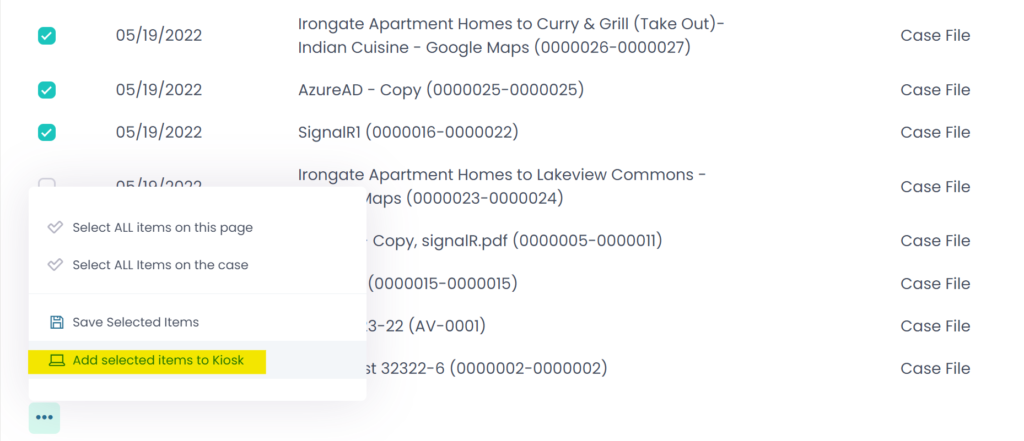
Review your requested item
After clicking the “Add selected items to Kiosk” link a modal window will appear for you to review your request.
If you need to remove any item, click the “Remove” button and that item will be removed from the list.
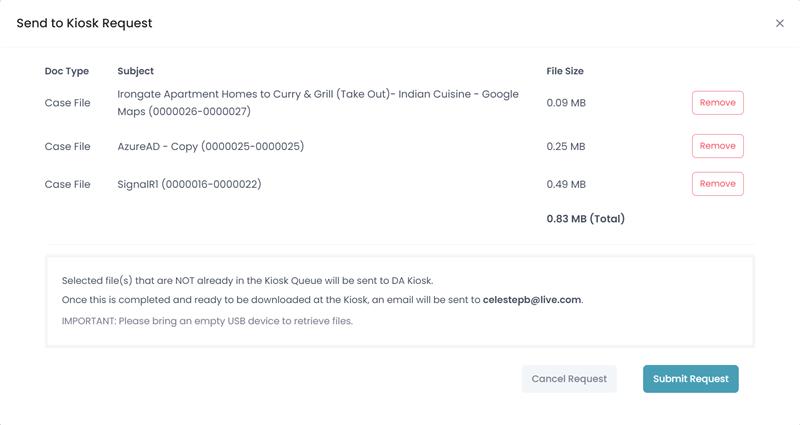
Icon showing requested item(s) progress
Once you Submit the request all items will show an icon inline to indicate its progress.

Pop over explaining progress
Click on the icon to see the progress of the item.

Items ready for pick up
Once the item is ready for pick up the icon will change to green, clicking the icon will popup a message. The date the item is available until will be shown. Once the date passes it will no longer be at the Kiosk and you will need to request that item again. The green icon will go away.
