About this page:
This section talks about how to Save files in within the application.
How to Save Single and Multiple Files
Select item(s) and click the submenu icon and choose Save selected items
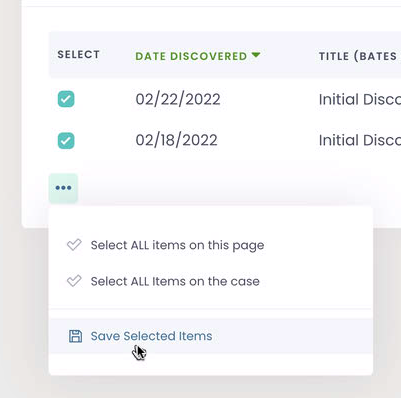
Use the sub menu under the check boxes
Click the ellipse and choose “Save selected items” in drop menu.
A modal will appear (see below for more)
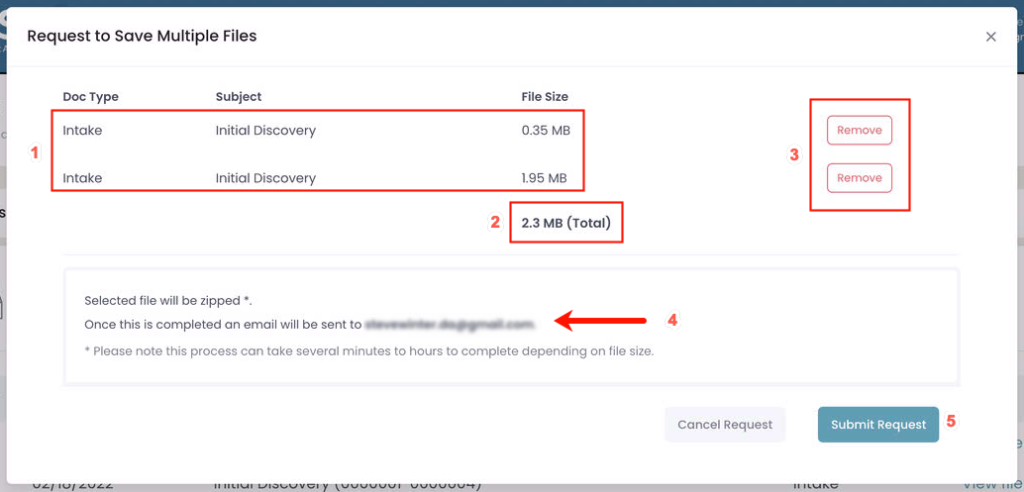
Modal
- Selected Items
- Total of all files to be saved
- Remove buttons (click to remove each line item)
- Email on file where file link will be sent.
- Submit Request Button.
Success notice.
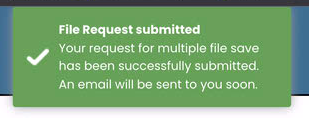
Use the sub menu on the item line
Click the ellipse and choose Save in drop menu.
A modal will appear (see below for more)
Email confirmation of Save
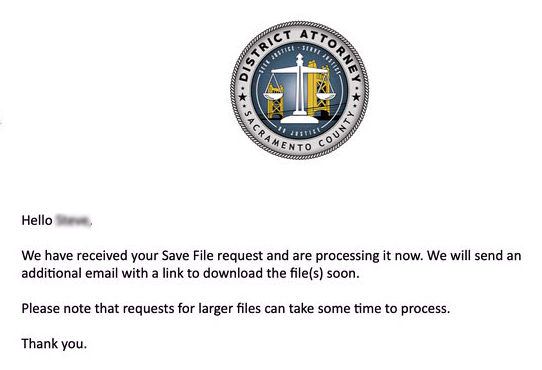
An email will be sent to you confirming the request. Once the files are successfully zipped you will receive a second email with link to download the file.